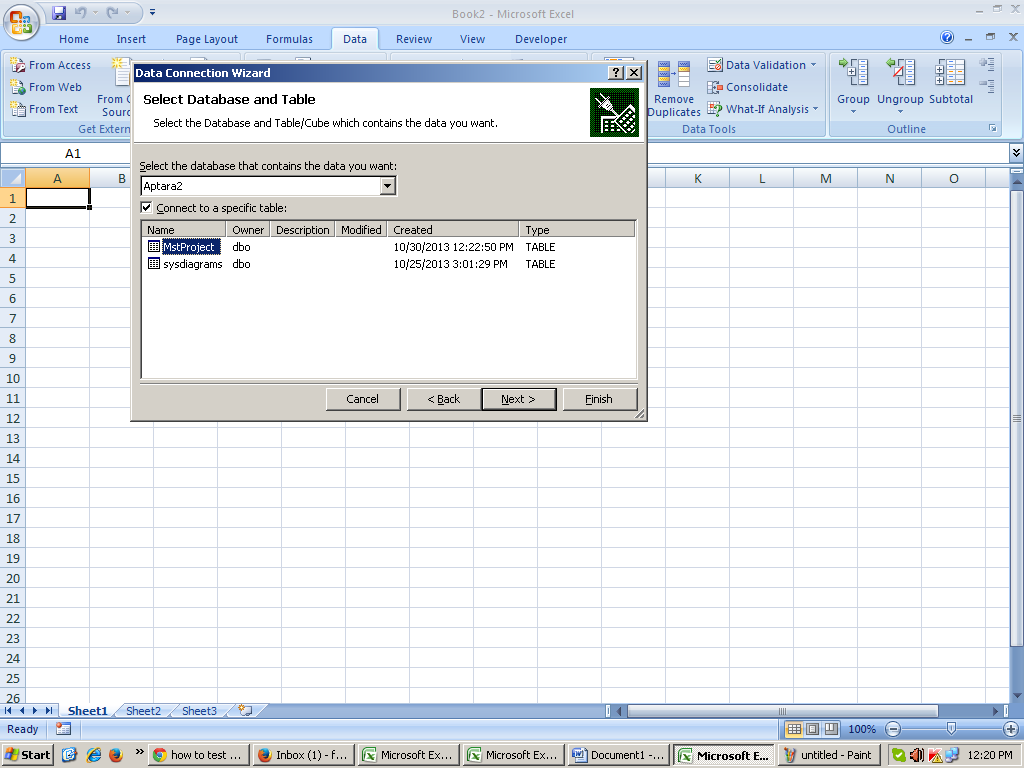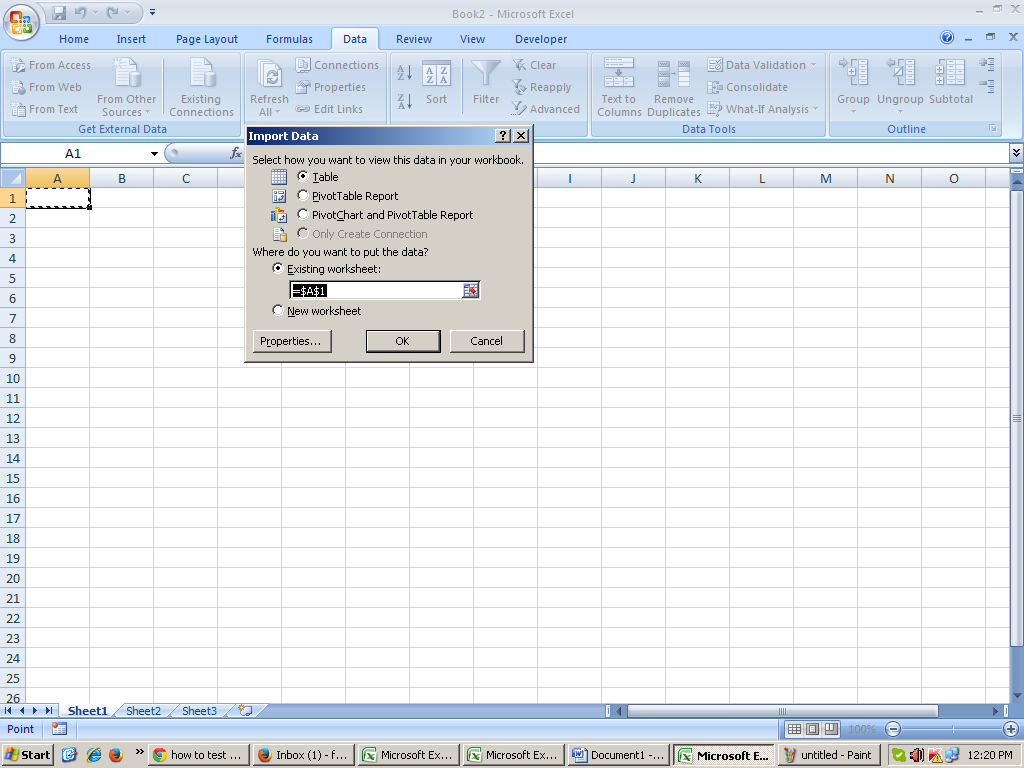'
First of all create a table in Sql server.
'where you keep imported data
then go to excel which you want to import then developer tab / insert / module/.
in the developer tab / tools / references /select Microsoft Active library 2.7 /
then write you code.
here
Sub Rectangle1_Click()
'TRUSTED CONNECTION
On Error GoTo errH
Dim con As New ADODB.Connection
'declare variable data type Dim rs As New ADODB.Recordset
Dim strPath As String
Dim intImportRow As Integer
Dim name, proj_name, pdf_source, pub, issue, Article, status As String
Dim year, page As Integer
Dim rec_date As String
Dim server, username, password, table, database As String
With Sheets("Salt Lake and Metiabruz_ZONING")
server = ".\SQLEXPRESS"
'server name table = "MstProject"
'my table in sqlserver database = "Aptara"
'my database name If con.State <> 1 Then
con.Open "Provider=SQLOLEDB;Data Source=" & server & ";Initial Catalog=" & database & ";Integrated Security=SSPI;" '(this is connection string)
'con.Open
End If
'this is the TRUSTED connection string ' zari Set rs.ActiveConnection = con
intImportRow = 3 ' indciate row number, that means it will start selecting from the very first row
Do Until .Cells(intImportRow, 1) = ""
'condition untill the row find blank name = .Cells(intImportRow, 1)
'assign the value proj_name = .Cells(intImportRow, 2)
pdf_source = .Cells(intImportRow, 3)
year = .Cells(intImportRow, 4)
rec_date = .Cells(intImportRow, 5)
pub = .Cells(intImportRow, 6)
issue = .Cells(intImportRow, 7)
Article = .Cells(intImportRow, 8)
page = .Cells(intImportRow, 9)
status = .Cells(intImportRow, 13)
con.Execute "insert into MstProject (Operataor_Name,Proj_Name,Pdf_Source,Yr,Rec_Date,Pub,Issue,Article_No,Page,Status) values ('" & name & "', '" & proj_name & "', '" & pdf_source & "','" & year & "','" & rec_date & "','" & pub & "','" & issue & "','" & Article & "','" & page & "','" & status & "')"
intImportRow = intImportRow + 1
' increase the row Loop
MsgBox "Done importing", vbInformation
con.Close
Set con = Nothing
End With
Exit Sub
errH:
MsgBox Err.Description
End Sub